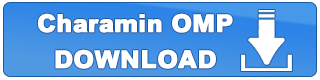Photo Shooting Function
There is a function on Charamin OMP that allows you to save a picture while the character is dancing.
You can save the character and scene together. You can also choose a transparent background or solid color background and save the character without the stage.
Shooting a Picture
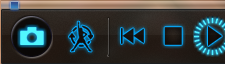
Click the camera shutter button on the player panel.
Photo Selection Dialog
When shooting is successful, the photo selection dialog opens.
The left side on the window shows 16 frames of the picture, which is 8 frames before and after you pushed the camera shutter. The picture on the top is the most recent.
Select pictures that you want to save.。
Select Picture Size
Select your favorite picture size from the size drop down list.
Preview depends on the size which you selected.
*If the picture size is big, it might take time to show the preview.
*When you use a filter, it might take more time to show the preview.
*Preview picture does not have anti-alias yet, so it may not be as beautiful as what you save.
Selection Background
Select your favorite background type from the bottom window:
- -Transparent: character is saved without a background. Some effects like light bloom may not save correctly.
- -Stage: background is saved with character.
- -Solid Color: The color you select becomes the background color.
Saving the Picture
After you select all settings, click the "Save" button on the left bottom of the dialogue window and select the file name.
The picture will save as a PNG file.
Regardless whether your computer can do anti-alias or not, this function saves the picture as x16 alias automatically.
*When the picture size is large or you use a filter, it might take longer to save the picture.
*If your computer memory is low, saving large size pictures might fail.
*Do not use the saving picture function for a purpose which harms the character's copyright.
*You can silence the shutter sound on the dialog panel.