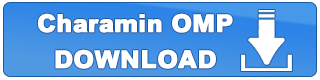Mini Character
Charamin OMP has a function which shows a mini character as a desktop mascot when your window is minimized.
When you do other tasks on your computer, you may want to minimize Charamin OMP. The mini character funtion lets you be together with the character any time!
*Mini Character function is a test function and may not be stable.
Mini Character function on
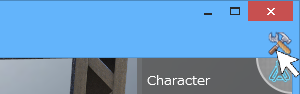
Open the "settings" dialog which is the button on the top right of the window.
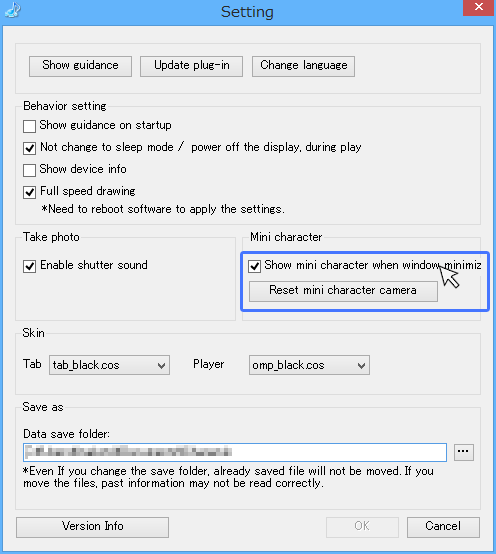
In the middle of the dialog, check the box "Show mini character when window is minimized." Then push the "OK" button.
Showing Mini Character
Minimize the Charamin OMP window. By default, the character appears on the bottom right of your screen.
*When you are not playing music, the camera following function is not activated. During that time, the character may not appear on the screen. When the character is not appearing, please open the main window and play music. Then minimize the window again.
*When the player is not selected on the main window, character might not move.
Changing Mini Character view point after [version 1.1.0.9]
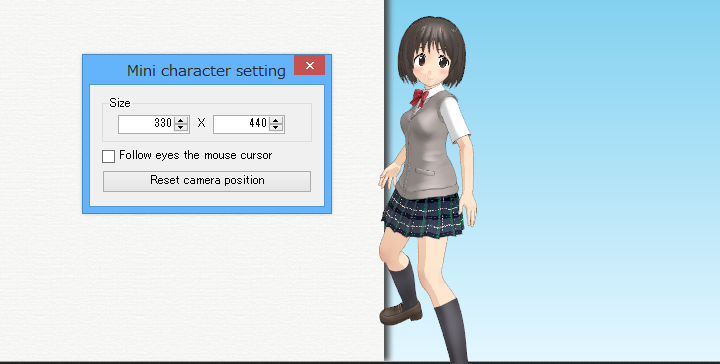
You can change the camera view point when the Mini Character is showing.
How to change the camera angle is as followed:
- -Left drag: Changes the position where the Mini Character is shown.
- -Right drag: Rotates the camera
- -Center drag: Pans the camera
- -Wheel: Camera zoom in/out
Right click on the Mini Character shows detail settings. You can change it to your favorite size.
Also you can set the character to follow your mouse cursor.
*If the character size is larger, the load becomes bigger for the computer.